You can use the function keys ( The F1-F6 keys at the top of a keyboard), to cycle between different layouts of the Flight View.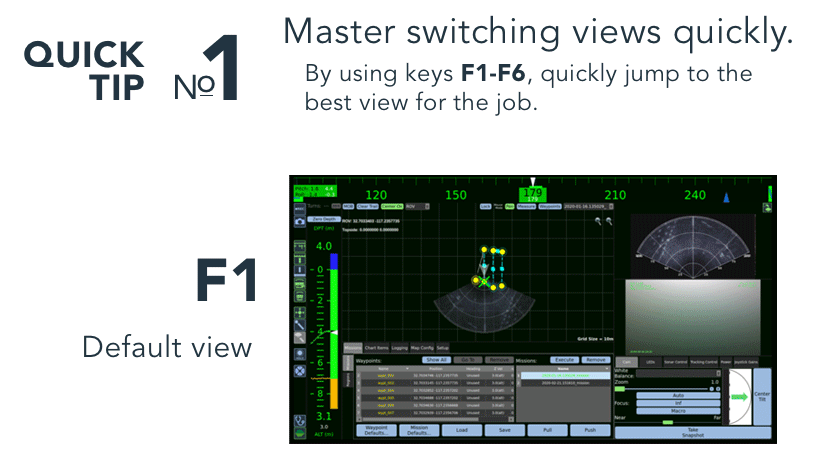
Note: Your version of Workspace might look or behave differently than described depending upon vehicle and version.
|
F1 – Default Layout | |
|
The Flight View default shows Mission View in the center, with sonar and video feeds are on the right. To return to this layout, hit F1. |
 |
|
F2 – Video Layout | |
Video View minimizes Mission View and the sonar feed. |
 |
|
F3 – Sonar Layout | |
Sonar View minimizes Mission View and the video feed. |
 |
|
F4 – Mission View Layout | |
Mission view mi puts the loaded mission front and center. Any maps, charts, or images that are loaded fill the entire Flight View window. In this example, a search route is planned. |
 |
|
F5 – Sonar & Video Layout | |
This view comes in handy when what’s on video and sonar is equally important. This particular view is handy when following along a pipeline or cable lay. |
 |
|
F6 – Control Toggle | |
It toggles the controls on and off. Compare this image to the one for F-5 and you’ll see the controls on (here) and off (above). The controls that show depend upon the layout that you are in. Sonar controls when viewing sonar, for example. |
 |