In Quick Tip No. 2 we talked about how you can use auto modes and setpoints to control your vehicle. Quick Tip No. 3 is about how you can control your vehicle using Waypoints to command the vehicle to go to and hold at a location or to create missions. We’ll also take a minute to talk about markers.
Waypoints
| When you enable positioning mode, Workspace will create an active waypoint at your vehicle’s location. You can tell an active waypoint because it is marked with a green X. The vehicle will hold this position, even in a current (assuming your vehicle’s thrusters are strong enough to hold it there). |
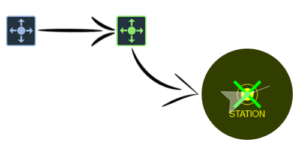 |
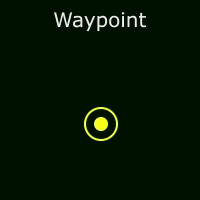 |
Some details about waypoints. A Waypoint (by default) is marked by a yellow dot surrounded by a circle. Each waypoint is surrounded by an area called the “Tolerance”. The tolerance may or may not be visible depending on its size and how far you have zoomed out mission view. When a vehicle reaches the waypoint tolerance it considers the waypoint achieved, this is important when you’re running a mission. We’ll talk about that a little further down in this article. |
You can control your vehicle with a single active waypoint by clicking and dragging it, when you do, the vehicle will follow the waypoint.
Missions
A mission is made up of one or more waypoints. Waypoints that are part of the same mission will be connected by a route. The route is the path the vehicle will follow as it is running a mission.
All waypoints are surrounded by an area called the tolerance. When the vehicle reaches the tolerance of the currently active waypoint Workspace considers the waypoint achieved and the next waypoint in the mission becomes the active waypoint. This behavior can be toggled with the HOLD button, if HOLD is enabled, the vehicle will hold at the currently active waypoint until commanded to move to the next waypoint, or HOLD is disabled. The vehicle will always hold at the last waypoint in a mission.
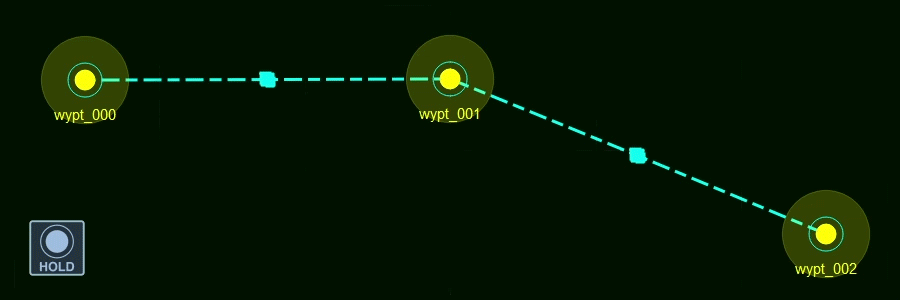
You can use the hold button to command the vehicle to stop and stay at the current active waypoint until you command it to move to the next waypoint.
Markers
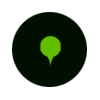 |
Finally, there are markers. Markers are not waypoints and are not part of missions. They can be used to mark something interesting you found while piloting your vehicle. You can return to a marker by right-clicking it and selecting Go To Marker. If you do, the system will create a waypoint at the location of the marker. |