This tip will show you how to quickly create a survey mission using the region tool.
To create a region, you’re going to want to go to Mission View Tools at the bottom of Mission View, select the missions tab, then the Regions subtab; and finally, click the New Region button. The New Region button will become active, turning green.
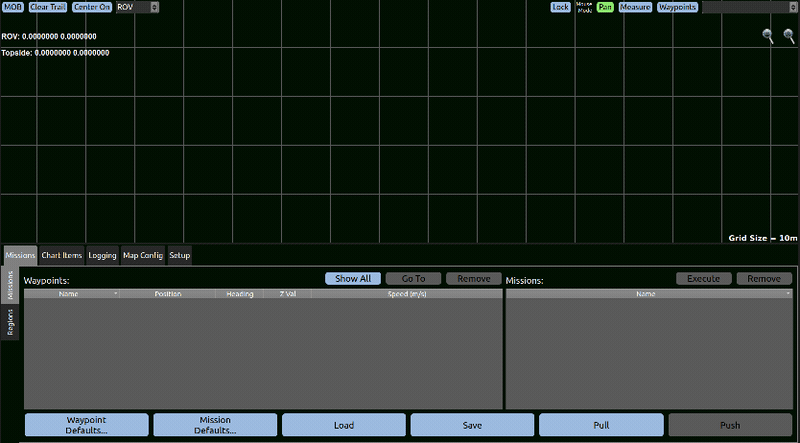
The New Region button will remain active until you click on Mission View the first time, once you do, the New Region Button will deactivate and the Add Points button will become active. Anytime you left-click on the map you will add a point defining your region. When you’re adding points, disable Add Points and, boom you’ve got a region.
Create Mission
Now, it’s time to use the region to create a mission. Right-click the region you just made, and choose Set Coverage, this will open the coverage window. In the coverage window you have three things to decide, the coverage pattern, the transect angle, and the transect spacing.
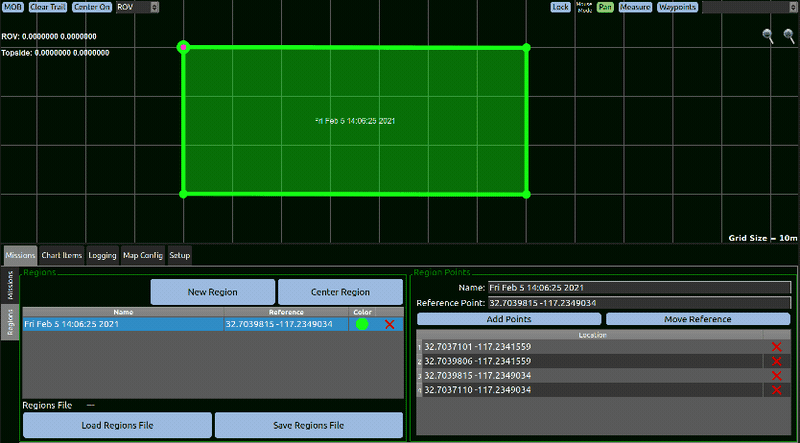
Transect Patterns
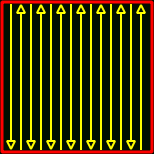 |
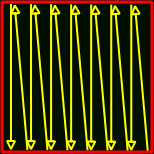 |
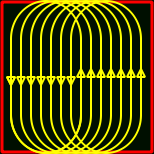 |
| Mow | Sawtooth | Gapped |
Transect Angles
The transect angle will allow you to choose the angle the mission will use to fill the region. You can see an estimation of the transect angle in the preview window.
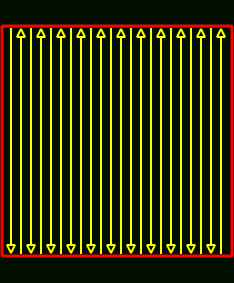 |
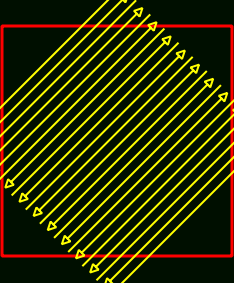 |
| Transect Angle 0 | Transect Angle 45 |
Transect Spacing
Finally there’s transect spacing, that is how much distance you want between the passes across the region. The smaller the transect spacing, more through the survey will be but the longer the mission will be to execute.
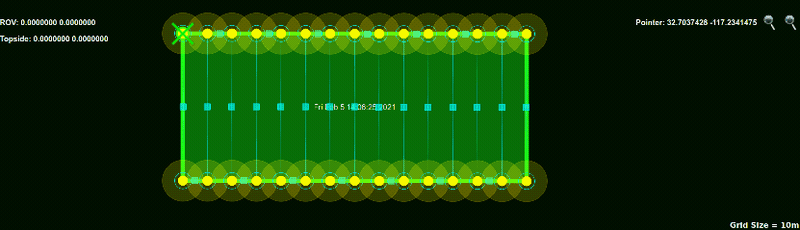
There is one thing to think about when choosing your transect spacing, and that’s your waypoint tolerance. When the vehicle reaches the waypoint tolerance, it moves to the next waypoint in the mission. If you have overlapping tolerances, the vehicle will have trouble following your mission pattern. You can fix this by changing the waypoint default tolerance, and remaking the mission.
Click OK and you’re good to go. The system will create your mission and you can execute it like any other mission.